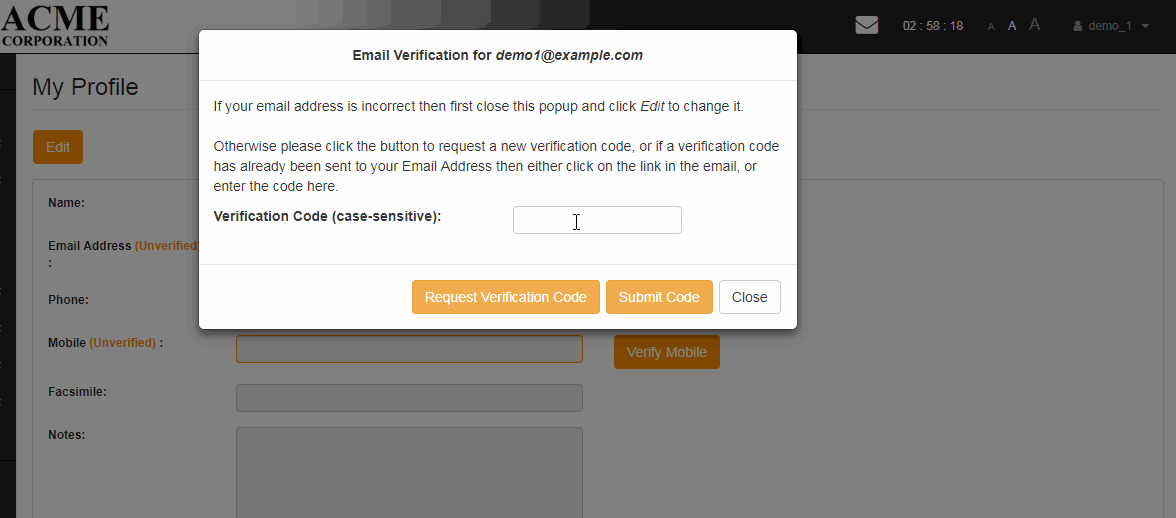Email verification is important in TWeb as it enables you to securely reset your password if you forget it, and also to receive notifications if you report issues via the TWeb Issue module.
Step 1 - TWeb identifies your email address as unverified
If you have not verified your email address before, or if you have changed your email address since you last verified it, then you will be prompted to verify it when you login to TWeb. Once you click the green Verify Email Address button then you will be redirected to the User Profile page where you will automatically be presented with the Email Verification popup.

Step 2 - Checking your email address
If your email address (at the top of the popup) looks incorrect or is an email address which is not easily accessible for you then click the Close button to close the popup and follow the Editing Your User Profile help instructions to correct your email address.
Step 3 - Manually bringing up the Email Verification popup
If you close the Email Verification popup then you can bring it up at any time by clicking the Verify Email button on the User Profile page. You can also leave the email verification process at any time and return to it later on. The User Profile page can be accessed at any time by following the instructions in the Editing Your User Profile help article.

Step 4 - Requesting a verification code
Click the Request Verification Code button to have the verification code sent to your email address.

Step 5 - Submitting a verification code
Once you receive the Verification Email you can either click the link to verify your email address:

Or enter the Verification Code manually into TWeb: