Two types of wet stock price changes can be made in TWeb:
- ASAP - wet stock prices are changed as soon as possible
- Future date - wet stock prices are changed at a future date
Navigating to the Price Change Module
Click the Sites menu and then click the Wet Stock Prices menu:
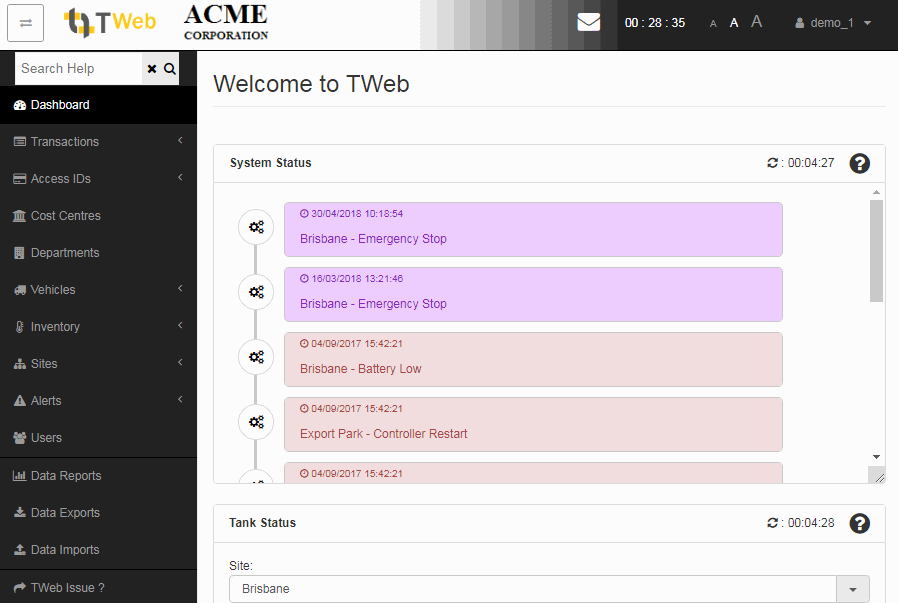
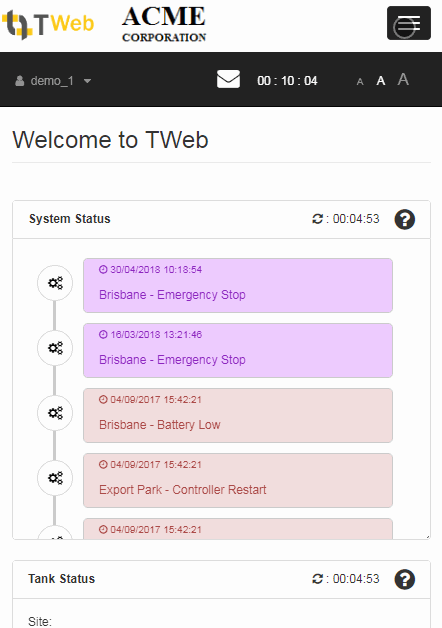
Updating Prices ASAP
The ASAP (as soon as possible) option is the quickest way to update wet-stock-prices. This option is available for all TT controllers. Note that Operators must have the ManagePrices privilege to make wet stock price changes in TWeb.
Click on the site that requires a wet stock price change, click the Change Prices button, enter the new prices for products, then click the Save button:

How Effective Date Prices work
The Effective Date option enables the scheduling of wet stock price updates for a future time and date. This option is only available for the following TT hardware:
- TT3000 Series
- TT4000 Series
- TT8000 Series
- FC6000
- TT8500 Series
- TT8800 Series
And is not available for the following TT hardware:
- TT1000
- TransAcq
- FuelScan 4 Consoles
The controller must be configured with the Effected Pump Price Change Alert and only the following firmware versions support Effective Date Price Changes:
| Controller Firmware | Revision Required (or later) |
| BAB06000 Series | BAB06116 |
| BAB07000 Series | BAB07190 |
| BAB08000 Series | BAB08051 |
| BAB09000 Series | BAB09000 |
| BAB10000 Series | BAB10000 |
Operators must have both the ManagePrices privilege and the EffectiveDatePrices privilege to make Effective Date Wet Stock Price Changes in TWeb.
Each of the states involved when setting effective date prices can be seen in the chart below. When prices are saved to TWeb, the record is placed in the Pending state. Then the TWeb server attempts to send these prices to site. The server tries to establish a connection a maximum of 3 times, with a 10 minute delay between each attempt. If the third attempt fails then the process enters the Failed state and the server does not attempt to send the price to site again. In the main, the connection is successful on the first attempt and the prices are sent to the site. The prices do not take effect immediately at site, instead the site controller waits until the effective date before changing the wet stock prices at the pumps and price signs. Once the price has been changed by the site controller then it sends a confirmation message back to TWeb and the state changes to Completed. However, if the controller cannot communicate with TWeb within 10 minutes after the effective date then TWeb places the record in the Unconfirmed state until it receives confirmation from the site.
Note that the Unconfirmed state can occur under a variety of scenarios, including:
- the prices at site have been changed, however a connection cannot be made from the site to TWeb
- the site controller was powered off before the effective date and so no wet stock prices were changed at site
In the case of the latter scenario, the controller will change the prices immediately when it is powered back up and then will send through a confirmation message to TWeb containing the date when the price change was made.
Updating Prices at a Future Date
Click on the site requiring a wet stock price change, click the Change Prices button, enter the new prices for products and enter a future date, then click the Save button:

Once the prices are saved then they show up in the history table in the Pending state:
Then when TWeb begins sending the prices to site, a date appears in the Send Attempted column and the status changes to Attempting Send:
If the send fails then the date of the failure appears in the Finalised column and the status changes to Send Failed:
However if the send succeeds then the date of the send appears in the Sent column and the status changes to Sent:
Once the site controller implements the price changes at the effective date and responds back to TWeb then the date of completion appears in the Finalised column and the status changes to Completed:
However if the controller fails to respond back within 10 minutes after the effective date then the status changes to Unconfirmed: